Here's a quick guide on how to run Microsoft Edge Web Browser in your Mac OS X.
How to Run Microsoft Edge in Mac OS X in a Virtual Machine for Free System requirements are light and this is widely compatible, but for better performance you’ll want a newer Mac with a lot of RAM. The first few steps involve getting VirtualBox and the appropriate MS Edge virtual machine with Windows 10, both are free downloads:
1. Get VirtualBox for free from Oracle if you haven’t done so yet and install it on the Mac
2. Head to the official Windows VM page and go to the “Mac” tab
3. Select “MSEdge for Win10” from the dropdown menus, then choose the big “Download .zip” button, the file will be somewhere around 5GB and may take a while depending on your internet connection speed
4. When the MS Edge virtual machine zip file has finished downloading (it’ll likely be in ~/Downloads/), open the zip archive in The Unarchiver* to decompress it, then double-click the extracted virtual machine disk image to open it within VirtualBox
5. At the “Appliance Settings” screen in VirtualBox, click the “Import” button to bring the Windows 10 and Microsoft Edge virtual machine into VirtualBox, this will expand to around 11GB
6. When finished importing, you’ll be at the general VM VirtualBox Manager screen, select the “IE 11 – Win10” option from the left side (yes it says IE 11 despite being Microsoft Edge) and click the “Start” button
7. Wait for the Microsoft Edge Virtual Machine to load, you’ll be greeted by a thank you message in a virtual Windows PC with the Edge browser open, you’re now ready to use Microsoft Edge on the Mac as need be
The Mac is now running a complete version of Microsoft Edge atop a Windows virtual machine, it’s fully featured so open up the Edge browser if you haven’t done so already and access the web as usual.
For more Mac OS X tips, come and join our facebook community @ facebook.com/webjunkiesblog

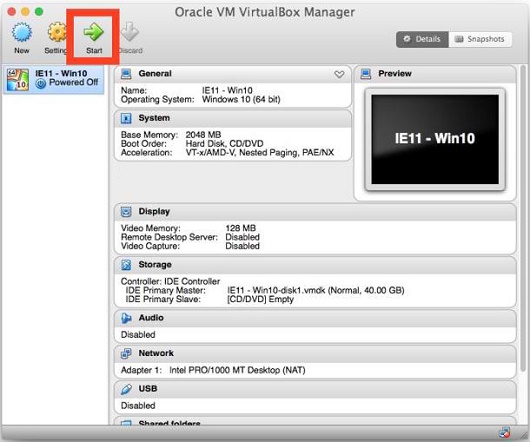

0 Response to "How to Run Microsoft Edge Web Browser in Mac OS X"
Post a Comment